hud-gamepad
HUD GamePad
A fully customizable on-screen gamepad interface for HTML5 canvas applications
npm i hud-gamepad
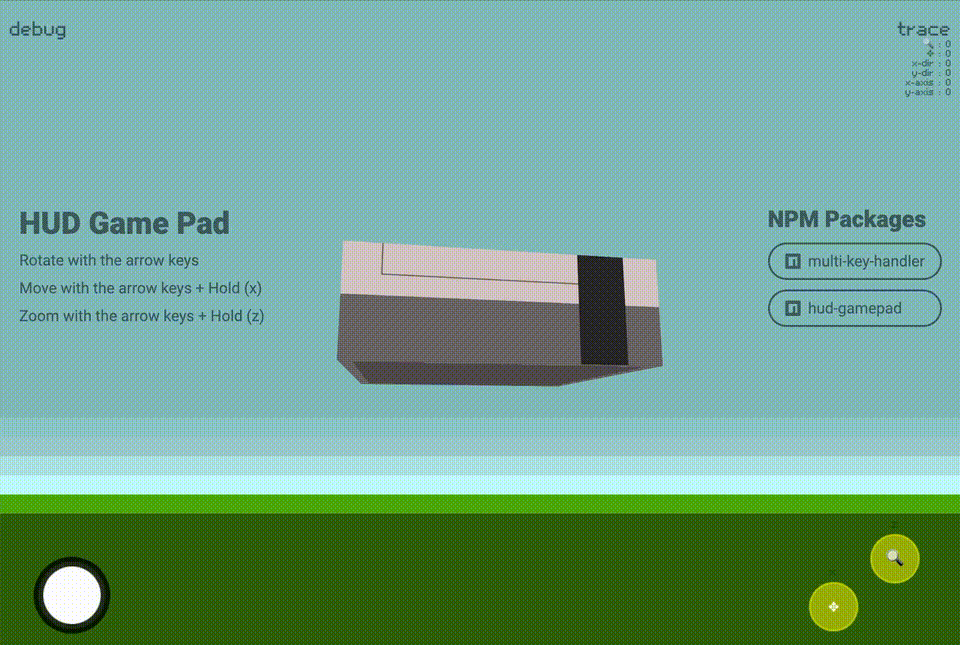
Quick Start
import { GamePad } from 'hud-gamepad';
// Basic setup with joystick and default buttons
GamePad.setup({
joystick: true
});
// Listen for state changes
setInterval(() => {
const state = GamePad.observe();
console.log(state);
}, 16);
Configuration Options
The GamePad is highly customizable with various options for buttons, layout, and behavior.
| Property | Type | Values | Description | Example |
|---|---|---|---|---|
| canvas | string | Canvas ID | Target canvas element (creates new if omitted) | canvas: "gamepad" |
| joystick | boolean | true/false | Enable joystick (default: false) | joystick: true |
| buttons | array | [{name, color, key}] | Button configurations | buttons: [{name: "a", color: "rgba(255,0,0,0.75)"}] |
| layout | string | TOP_LEFT, TOP_RIGHT, BOTTOM_LEFT, BOTTOM_RIGHT | Controller position (default: BOTTOM_RIGHT) | layout: "BOTTOM_LEFT" |
| start | boolean | true/false | Show start button (default: false) | start: true |
| select | boolean | true/false | Show select button (default: false) | select: true |
| debug | boolean | true/false | Show debug info (default: false) | debug: true |
| trace | boolean | true/false | Show state trace (default: false) | trace: true |
| hint | boolean | true/false | Show keyboard hints (default: false) | hint: true |
| hidden | boolean | true/false | Hide gamepad (default: false) | hidden: true |
Button Configuration
Each button can be customized with:
{
name: "a", // Button label
color: "rgba(255,0,0,0.75)", // Button color
key: "x" // Keyboard binding
}
Example Configurations
Basic Setup
GamePad.setup();
Custom Button Configuration
GamePad.setup({
buttons: [
{ name: "jump", color: "rgba(255,0,0,0.75)", key: "space" },
{ name: "shoot", color: "rgba(0,255,0,0.75)", key: "x" }
],
joystick: true,
hint: true
});
Full Configuration
GamePad.setup({
canvas: "gamepad",
joystick: true,
start: true,
select: true,
debug: true,
trace: true,
hint: true,
layout: "BOTTOM_RIGHT",
buttons: [
{ name: "a", color: "rgba(255,0,0,0.75)", key: "x" },
{ name: "b", color: "rgba(0,255,0,0.75)", key: "z" },
{ name: "x", color: "rgba(0,0,255,0.75)", key: "a" },
{ name: "y", color: "rgba(255,255,0,0.75)", key: "s" }
]
});
State Observation
The GamePad provides real-time state information through the observe method:
// Get current state
const state = GamePad.observe();
// State includes:
// - Button states (0 or 1)
// - Joystick axes (-1 to 1)
// - Joystick directions (-1, 0, 1)
// Example state object:
{
"a": 0, // Button a state
"b": 1, // Button b state
"x-axis": 0.5, // Joystick X position
"y-axis": -0.25, // Joystick Y position
"x-dir": 1, // Joystick X direction
"y-dir": -1 // Joystick Y direction
}
Integration Example
// Game loop integration
function gameLoop() {
const state = GamePad.observe();
// Handle joystick
if (state["x-axis"] !== 0 || state["y-axis"] !== 0) {
player.move(state["x-axis"], state["y-axis"]);
}
// Handle buttons
if (state.a) {
player.jump();
}
requestAnimationFrame(gameLoop);
}
gameLoop();
Example with Keyboard Support
GamePad.setup({
canvas: "controller",
start: true,
select: true,
trace: true,
debug: true,
hint: true,
buttons: [
{ name: "a", key: "s" },
{ name: "b", key: "a" },
{ name: "x", key: "w" },
{ name: "y", key: "q" }
]
});
Browser Support
- Modern browsers with Canvas support
- Touch events for mobile devices
- Keyboard support for desktop
License
ISC License